A few handy shell tools
some useful commandline programs
Table of Contents
1. A few handy shell tools
During the "corona lockdown" I happened to join much more screen sharing sessions than usually. That's when I saw a bunch of interesting things happen on one of my hackerspace collegues' screen, the other day. When I asked him what kind of shell tools he was using, we started discussing the tools we use often or like very much. So I thought I should share some of those with you :)
1.1. bat
bat is meant to be a cat substitute, but to me it feels more like a kind of less alternative.
You can clone it from GitHub https://github.com/sharkdp/bat
It's clever enough to know if it's output is piped to another program or file.
So that when you do a bat file1.txt | less you don't see the line numbers or the color sequences.
It's a pretty big binary (4,3M) so after all it can't really mess with cat (which is actually just 43k big),
I think.
Permissions Size User Date Modified Name .rwxr-xr-x 4,3M root 7 Mai 23:08 /usr/bin/bat .rwxr-xr-x 43k root 10 Mär 22:22 /bin/cat*
But anyway, I set up an alias in my bash_aliases to try using it as a eye candy version of less :)
$ cat .bash_aliases | rg bat alias less='bat' $ type less less ist ein Alias von `bat'.
And I'm happy so far. This is what it looks like (it automatically recognizes the programming language for syntax-highlighting \o/):
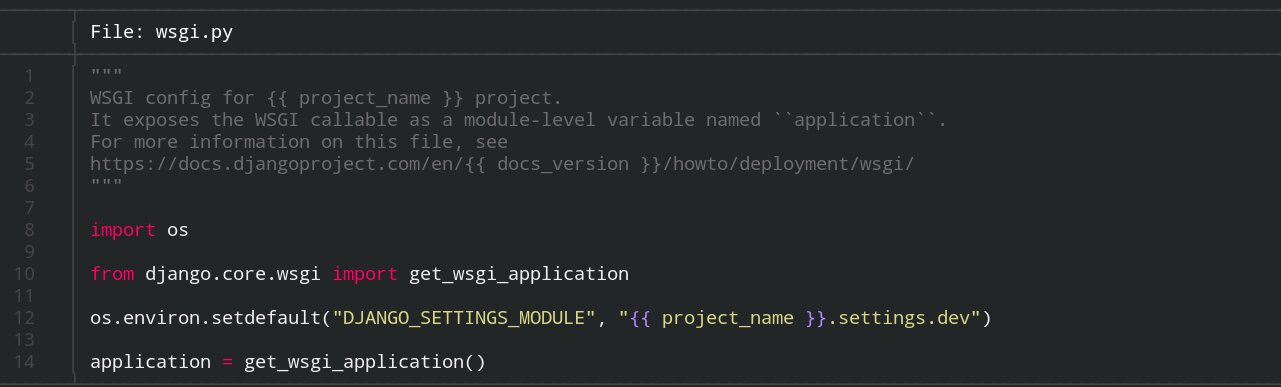
Figure 1: This is a screenshot of bat's syntax highlighting when displaying a file.
1.2. exa
exa tries to be a modern version of ls. It's code can be cloned from GitHub https://github.com/ogham/exa
I like it's neat colored output. That's why I aliased it instead of alias ll "ls -alh" I am using alias ll="exa -alh" now and I like it so far :)
But it's just like bat and cat – exa is much bigger (1,4M) than ls (141K):
Permissions Size User Date Modified Name .rwxr-xr-x 1,4M root 7 Mai 23:00 /usr/bin/exa .rwxr-xr-x 141k root 10 Mär 22:22 /bin/ls
It's command line options or arguments are pretty similar to those of ls.
exa -alhF looks like this:
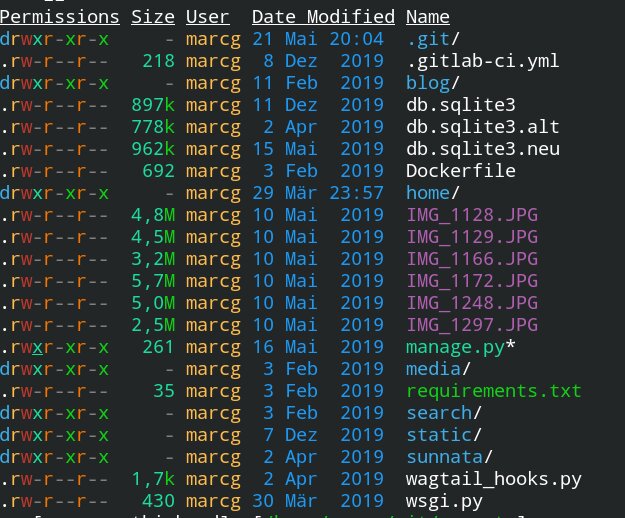
Figure 2: This is screenshot of exa's colorful output.
I really like colorful outputs :)
1.3. rg ripgrep
rg or ripgrep is a tool like grep but it's newer and faster. It says it's specialiced to codesearch.
I'm just trying it out and combined with tools like fzf I really start to like it.
You can read about all the details on Github.
There is a neat comparsion of how commands to solve a certain problem look like with different tools like ag, rg or grep.
The authors themselves put a list of reasons together why you should use rg instead of grep:
1.4. fzf
fzf really blew my mind :) It's so unbelieavable handy that I don't know where to start.
You can check out it's code on Github. In general it's like a fuzzy search or how they call it a general purpose
command-line finder. But you can use it with vim or emacs or really a lot of other programms. Like rg or
you can use it to show commandline completions if you are using bash-completions or something similar or even if not.
You can confiure the hell out of it. I guess there's nothing that you can't configure :D
I really like the preview function.
Preview
--preview=COMMAND
Execute the given command for the current line and display the result on the preview window. {} in the command is the placeholder that is replaced to the
single-quoted string of the current line. To transform the replacement string, specify field index expressions between the braces (See FIELD INDEX EXPRES‐
SION for the details).
e.g.
fzf --preview='head -$LINES {}'
ls -l | fzf --preview="echo user={3} when={-4..-2}; cat {-1}" --header-lines=1
fzf exports $FZF_PREVIEW_LINES and $FZF_PREVIEW_COLUMNS so that they represent the exact size of the preview window. (It also overrides $LINES and $COLUMNS
with the same values but they can be reset by the default shell, so prefer to refer to the ones with FZF_PREVIEW_ prefix.)
A placeholder expression starting with + flag will be replaced to the space-separated list of the selected lines (or the current line if no selection was
made) individually quoted.
e.g.
fzf --multi --preview='head -10 {+}'
git log --oneline | fzf --multi --preview 'git show {+1}'
When using a field index expression, leading and trailing whitespace is stripped from the replacement string. To preserve the whitespace, use the s flag.
Also, {q} is replaced to the current query string, and {n} is replaced to zero-based ordinal index of the line. Use {+n} if you want all index numbers when
multiple lines are selected.
A placeholder expression with f flag is replaced to the path of a temporary file that holds the evaluated list. This is useful when you multi-select a
large number of items and the length of the evaluated string may exceed ARG_MAX.
e.g.
# Press CTRL-A to select 100K items and see the sum of all the numbers.
# This won't work properly without 'f' flag due to ARG_MAX limit.
seq 100000 | fzf --multi --bind ctrl-a:select-all \
--preview "awk '{sum+=} END {print sum}' {+f}"
Note that you can escape a placeholder pattern by prepending a backslash.
Preview window will be updated even when there is no match for the current query if any of the placeholder expressions evaluates to a non-empty string.
--preview-window=[POSITION][:SIZE[%]][:noborder][:wrap][:hidden]
Determines the layout of the preview window. If the argument contains :hidden, the preview window will be hidden by default until toggle-preview action is
triggered. Long lines are truncated by default. Line wrap can be enabled with :wrap flag.
If size is given as 0, preview window will not be visible, but fzf will still execute the command in the background.
POSITION: (default: right)
up
down
left
right
e.g.
fzf --preview="head {}" --preview-window=up:30%
fzf --preview="file {}" --preview-window=down:1
You can read the whole manpage here.
And there are lots of examples here.
Try it out and see for yourself. But be warned: once you start to live with fzf, you can't live without it again :D
1.5. ip
By the way: did you know that ip has a color option, now? If you use it like this ip -c a instead of just ip a it looks like this:
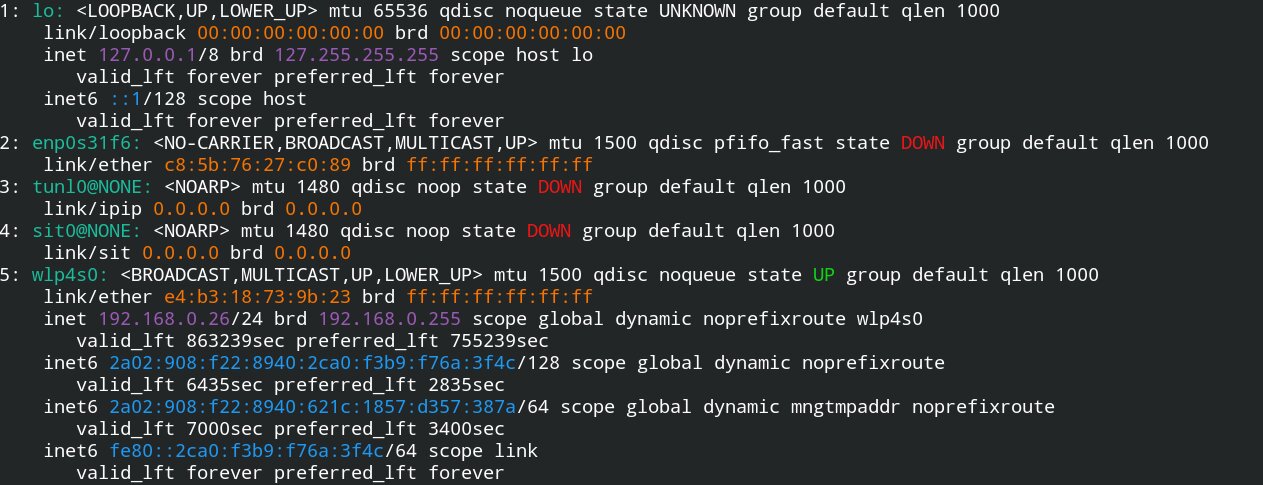
Figure 3: This is a screenshot of ip's color option -c.
Which, I think, is very nice <3
The manpage says this about the -c option:
-c[color][={always|auto|never}
Configure color output. If parameter is omitted or always, color output is enabled regardless of stdout state. If parameter is auto, stdout is checked to
be a terminal before enabling color output. If parameter is never, color output is disabled. If specified multiple times, the last one takes precedence.
This flag is ignored if -json is also given.
Used color palette can be influenced by COLORFGBG environment variable (see ENVIRONMENT).
So much for now… I hope you found one or two handy programms in this article. Have fun!